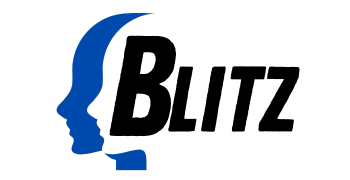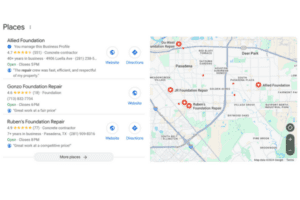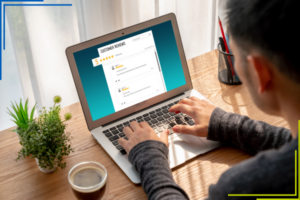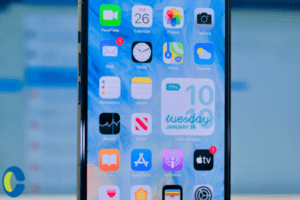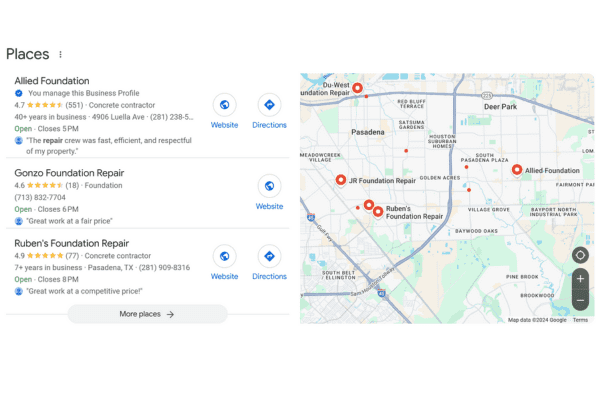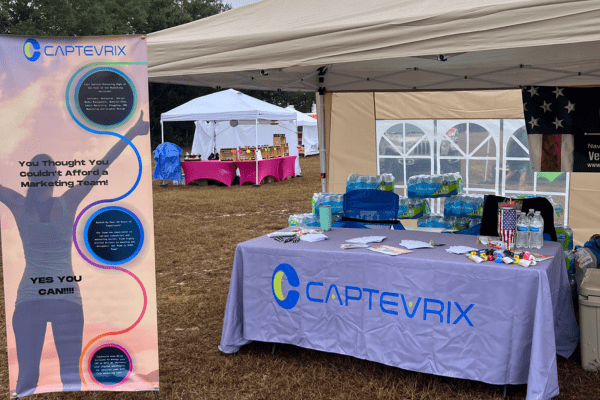Living in a world where convenience is king, Facebook Pages just blessed its users with their newly updated feature. Instagram’s availability on the pages manager app is truly the royal treatment.
Facebook Pages App Update Aids Instagram Business Users
So, let’s roll out the red carpet. Facebook Pages dropped an overnight bomb and we have to admit, we couldn’t be more excited. An app we previously relied on to solely manage our Facebook business pages has added a new fantastic connectable feature, Instagram. This union will now bring ease to the use of monitoring and managing your social media business accounts like Facebook Pages and Instagram in one single place. You can count on this blog post as a step-by-step guide to learn how to link your Facebook Pages with your Instagram business account as well as insight to the benefits of this new update. Now, where can you find these awesome changes we’ve officially amped you up for?
Instagram Business Accounts Mobile Usability
In the Facebook Pages App update, Instagram Business users can now link their accounts to the Facebook Pages app making it more manageable in one place-AMEN! Instead of swiping back and forth between two apps, you can now manage your Instagram comments within the Facebook Pages app. Say what? Yes! Admins and editors of your Facebook Page can respond directly through comments via their phones. Because who is in front of a desktop all day? Navigating the app world can be challenging, but have no fear… below is a guide for Android and, iPhone or a Windows Phone.
Linking Accounts
In order to link your Instagram business account, you first need to make sure you are an admin of that Facebook Page. Note: if this is a change you need to make, you will have to wait (7) seven days for the changes to take full effect.
Let’s link your Instagram Business Account to a Facebook Page:
Android:
- Go to your page and select on the three vertical dots at the top right.
- Scroll down and select Linked Accounts, then select Facebook.
- Enter your Facebook login information, if this has not already been done.
- Your Instagram account will link to your personal Facebook Timeline, by default. To link to a Page instead, tap Facebook again and choose a Page that you manage below Share to.
iPhone or Windows Phone
- Go to your profile and select on the three horizontal dots right at the top.
- Scroll down and select Linked Accounts, then select Facebook.
- Enter your Facebook login information, if this has not already been done.
- Your Instagram account will link to your personal Facebook Timeline, by default. To link to a Page instead, tap Facebook again and choose a Page that you manage below Share to.
If you have already linked your personal Facebook on your tablet or mobile device and need to switch around your accounts, you can do this from Instagram.
Here’s the kicker: for those of us who are in front of a desktop or laptop the majority of the day, you must use a mobile device to link your Facebook Page and Instagram business account. On the bright side, it gives you a perfect excuse to check any missed texts!
Using the Facebook Pages Update to Benefit your Instagram Business Account
Cue the Trumpets. Last but not least, once you’ve used the update to link your Facebook Page to your Instagram business account your hard work has officially come to fruition. When you open your Facebook Page app select your account at the top left of your screen. You should now be on your Facebook Page. Select the center icon to the left of the notifications bell . Furthermore, you will see the Instagram icon to the right and this is where you will officially be able to start managing your Instagram comments in one happy place.